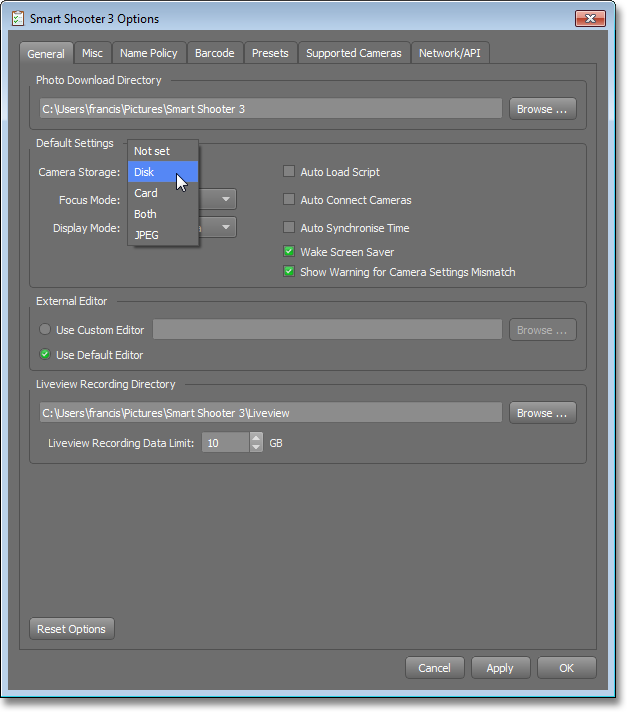Photo Download
This information is for an old version
This page contains information about Smart Shooter 3, which is an older version of the app. Smart Shooter 4 is now available to download and try!
When a new photo is taken, the actual location of the photo file is determined by the Storage camera setting. This provides control over where the photo is initially saved, and whether it is automatically downloaded. This setting has four possible values:
| Storage | Description |
|---|---|
| Disk | The photo is not saved to the camera's memory card, but instead is immediately downloaded and saved to the local computer disk. |
| Card | The photo is saved to the camera's memory card, and not automatically downloaded. |
| Both | The photo is saved to the camera's memory card, and also immediately downloaded and saved to the local computer disk. |
| JPEG | The photo is saved to the camera's memory card. If the photo is in JPEG format then it is also immediately downloaded and saved to the local computer disk. |
Once the photo is downloaded, if the camera is active in the display window, then the photo will be automatically viewed in the display window.
The Storage camera setting can be changed in the Camera Controls window as shown below.
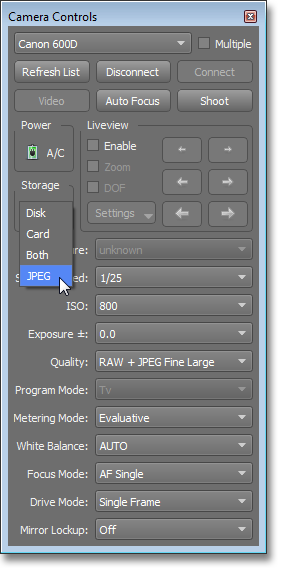
Manual Download
For each new photo that is taken, Smart Shooter 3 will automatically detect this and query the camera for information about this photo. The app will create a new Photo entry, which will then be visible in the Recent Photos window and also in the table of photos.
For photos that have not been downloaded yet and are currently on the camera's memory card, they are a few ways to begin the download. The screenshot below shows the table of photos. Above the table is the Download All button, which will begin download of all such photos.
The screenshot also shows the context menu when a photo is right-clicked. Selecting the Download action from this menu will then download the currently selected photo.
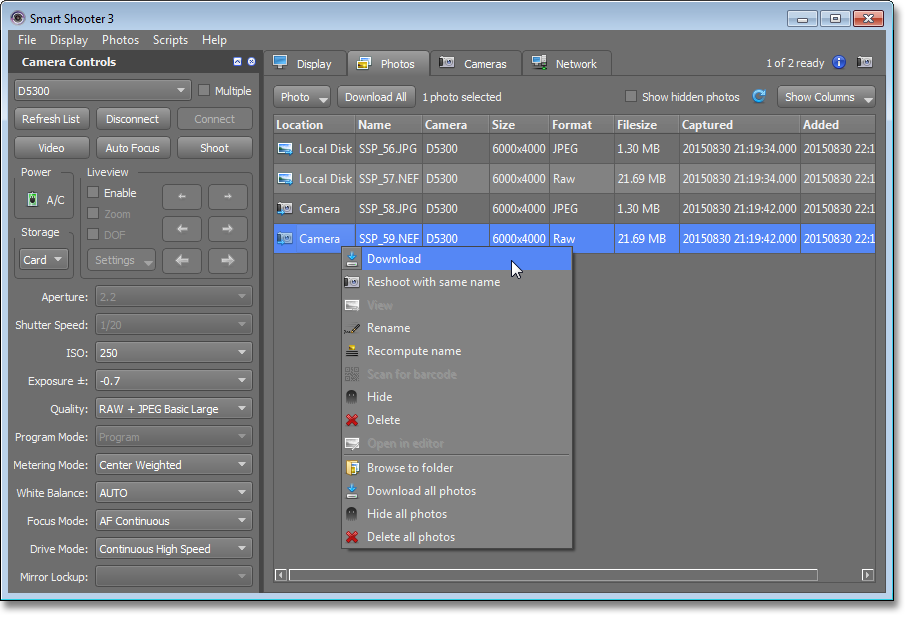
The table has a column labelled Location. This shows the current location of each photo. If the photo has not yet been downloaded then the location will be Camera. Once a photo has been downloaded and saved to the local computer disk, then the location will be Local Disk.
Shooting RAW + JPEG
When shooting in dual RAW + JPEG mode, the camera will save each photo as both a RAW file and a JPEG file. The JPEG Storage option is particularly useful in this scenario. RAW files will stay on the camera's memory card, but JPEG files will be automatically downloaded. As JPEG files are much smaller than RAW files, this allows an extemely quick visual preview of the photo.
The RAW photo and JPEG photo will be assigned a unique Sequence number in Smart Shooter. However, they will both be assigned to the same Batch number. So depending on the how the options are configured for filenaming, this may lead to the RAW and JPEG photos be given different filenames. For more information on how this numbering is used for photo filenames, see the Name Policy documentation.
Setting a default
When a camera is first connected to Smart Shooter 3, the Storage mode will be set to a specific value. This defaults to Disk, but there is an option to customise this. Go to the Options window and click the General tab. Here in the Default Settings section there is a drop down box labelled Camera Storage: this allows you to set the default Storage mode.