Barcode Scanning
This information is for an old version
This page contains information about Smart Shooter 3, which is an older version of the app. Smart Shooter 4 is now available to download and try!
This feature is only available in PRO and GRID versions of Smart Shooter 3.
Smart Shooter 3 has the ability to scan a photo and detect if it contains a barcode or QR code, and extract the text information from it. This text can then be used as part of the filename when saving the photo.
When a barcode is successfully scanned, it is saved and shown in the Presets window.
The next time Smart Shooter 3 has to compute a photo filename, it will use this barcode text to replace the [Z] parts of the filename expression. For more information on how the filename expression works, see the Name Policy documentation.
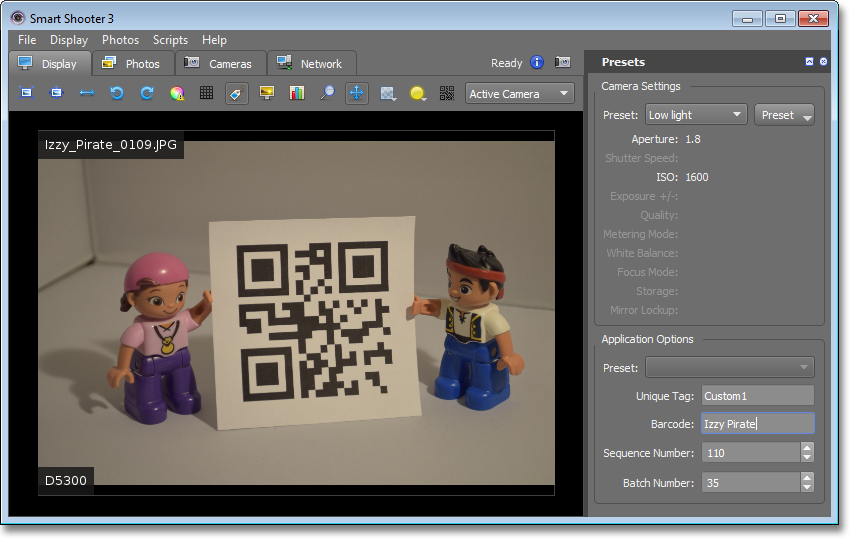
The screenshot above shows a demonstration. The QR code in the photo contains the text Izzy Pirate. After the photo was taken, it was automatically downloaded and then scanned by Smart Shooter 3. The text was extracted and then put in the Barcode text box in the Presets window. The filename used when saving the photo contains the same text.
Automatic Scanning
You can configure Smart Shooter 3 to automatically scan any new photos for a barcode. If you are using multiple cameras, this automatic scanning can be restricted to only scan photos taken by certain cameras. The screenshot below shows these in the Options window.
Whenever a barcode is automatically scanned, it will affect the filename of that particular photo, and then all subsequent photos until another barcode is scanned.
Automatic scanning is also performed for liveview images, so a barcode can be extracted directly from the liveview stream even before a photo is taken.
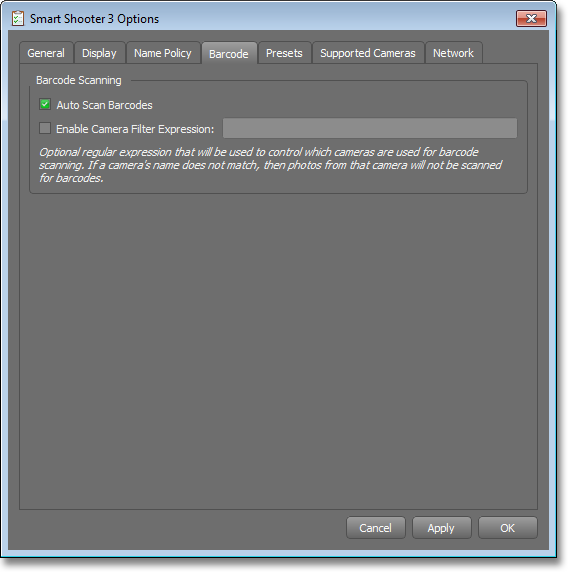
Manually Scanning
The barcode scanning can be triggered manually at any time by pressing the
 button at the
top of the Display window. Smart Shooter 3 will try to scan a barcode
from whichever image is visible at that time, and this can include a previously
taken photo or a liveview image.
button at the
top of the Display window. Smart Shooter 3 will try to scan a barcode
from whichever image is visible at that time, and this can include a previously
taken photo or a liveview image.
Supported Barcode Types
The following barcode symbologies are supported:
- QR Code
- EAN-13/UPC-A
- UPC-E
- EAN-8
- Code 128
- Code 39
- Interleaved 2 of 5
Smart Shooter 3 uses the ZBar open source library for detecting barcodes. Their website is zbar.sourceforge.net.
Using an External Barcode Scanner
Its also possible to use an external barcode scanner with Smart Shooter 3. As long as this is also connected to the same computer, and can be configured to enter text in a UI text box, you can have it fill in the Barcode text box of the Presets window.